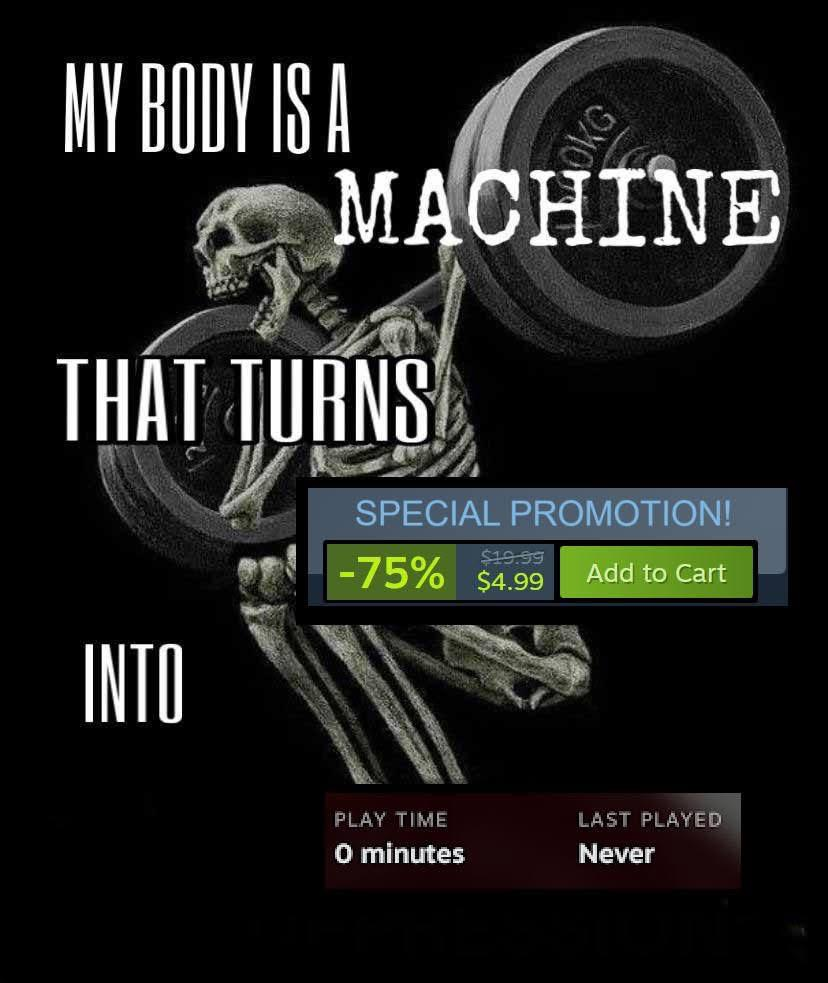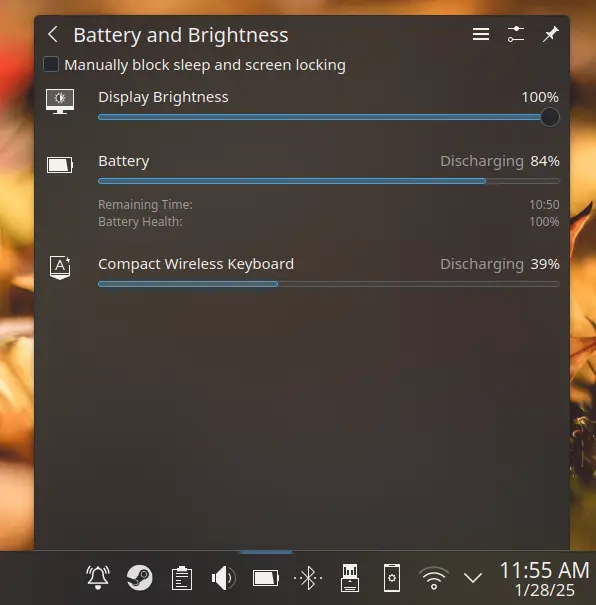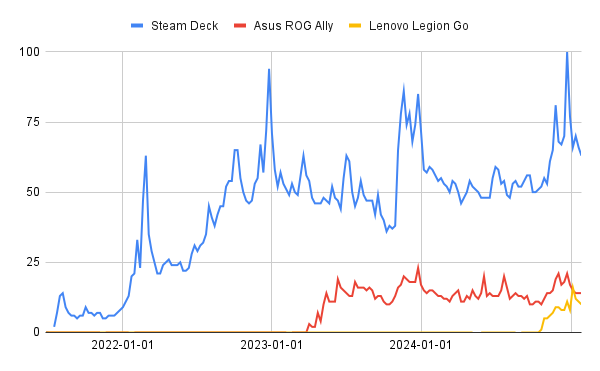Steam Deck
15452 readers
538 users here now
A place to discuss and support all things Steam Deck.
Replacement for r/steamdeck_linux.
As Lemmy doesn't have flairs yet, you can use these prefixes to indicate what type of post you have made, eg:
[Flair] My post title
The following is a list of suggested flairs:
[Discussion] - General discussion.
[Help] - A request for help or support.
[News] - News about the deck.
[PSA] - Sharing important information.
[Game] - News / info about a game on the deck.
[Update] - An update to a previous post.
[Meta] - Discussion about this community.
Some more Steam Deck specific flairs:
[Boot Screen] - Custom boot screens/videos.
[Selling] - If you are selling your deck.
These are not enforced, but they are encouraged.
Rules:
- Follow the rules of Sopuli
- Posts must be related to the Steam Deck in an obvious way.
- No piracy, there are other communities for that.
- Discussion of emulators are allowed, but no discussion on how to illegally acquire ROMs.
- This is a place of civil discussion, no trolling.
- Have fun.
founded 3 years ago
MODERATORS
1
2
3
4
5
6
7
100
Hey #Linux gamers here is your chance to tell ASUS we want a Linux-based ROG Ally gaming handheld 🐧
(mastodon.gamedev.place)
8
9
10
11
12
13
14
15
88
NTSYNC for Proton / Wine now in Linux kernel 6.14 that "Should make many SteamOS users happy"
(www.gamingonlinux.com)
16
18
25
DeckSight is now CE certified for EU/UK, and the prepurchase window has been extended!
(www.crowdsupply.com)
19
20
21
22
23
24
206
Steam Deck Brick Mod: No screen, no controller, and absolutely no sense, just a power button and a USB port.
(crastinator-pro.github.io)
25
view more: next ›